Gaming with the Lenovo IdeaCentre Y900 Razer Edition

I’m a big PC gamer, and for many years now I’ve built my own rigs and tested different graphics cards within them. I love tinkering with the inside of a PC and discovering what type of performance I can get out of it. With that said, I still enjoy a PC capable of high-end gaming whether I built it or not. Plus, I understand there are a lot of PC gamers out there who don’t want to mess with expensive hardware by taking the chance on incorrectly building a computer. With so many companies out there today offering pre-built gaming PCs, I thought it would be interesting to test a machine that I didn’t build myself. Therefore, I’ve spent the past couple of weeks playing on Lenovo’s IdeaCentre Y900 Razer Edition gaming desktop.
First of the all, the specs of the unit:
- Lenovo IdeaCentre Y900 Razer Edition
- Intel Core i7- 6700K
- 16GB DDR4 Ram
- NVIDIA GeForce GTX 1080 FE
- 256GB SSD + 2TB Hard Drive
- Razer Mamba Tournament Edition
- Razer Blackwidow Chroma
Full specs can be found here
The Lenovo IdeaCentre Y900 Razer Edition comes in a black mid-size case with a honeycomb tinted window that allows owners to view the bright green GeForce GTX text on the side of the 1080 while making the rest of the insides difficult to see. This is a good way to observe that your gaming is powered by GeForce without having to view any other components on the inside, except for the light on the fan in the top-back portion of the case. That’s basically all that stands out because of the tinted window.
The front of the case features the Lenovo Y symbol and two lights below it on each side. The color of the logo and lights can be controlled through Razer’s Synapse application. This also changes the light on the fan that’s visible inside the case. Additionally, the Lenovo IdeaCentre Y900 Razer Edition comes with the Razer Mamba mouse and Blackwidow keyboard. Both accessories to the Razer Edition have lighting control through the Synapse app as well and can be synced with the rest of the PC.
All in all, it’s a nice-looking case to display on your desk. Also, directly to the right of the Lenovo text on the top-left front of the case is the special Razer Edition seal that further identifies the desktop. For those who decide to pick up the monitor as well, it also features the seal on the bottom-left front of the monitor and a much larger seal on the back. Additionally, the monitor has two lights on the back that can also be controlled by the Synapse app, allowing users to go all green or select an entirely different color to shine across all devices.
The Lenovo Y27g Razer Edition Curved Gaming Monitor that I tested with the system is sold separately from the desktop. So, if you want the complete Razer Edition, you’ll need to order both items.
There’s no denying that it’s a pretty sweet looking setup for any PC gamer to run with, especially if they happen to be a Razer fan as it features the unique seals and accessories. But the important question is, how well does it perform? With an i7 6700K and GTX 1080, it should perform pretty darn well.
Unfortunately, my initial playing experience with the Lenovo IdeaCentre Y900 Razer Edition was plague by minimal, but noticeable, drops in performance that would cause games to lag. It was obvious enough that something was clearly not performing the way it should be. I ended up following all the typical steps, starting with the drivers, but nothing I tried fixed the issue.
I decided to run a few tests with 3DMark to see what kind of results I would get on the system’s performance. At first I looked at the benchmark score which scored great due to the awesome hardware. However, when I did the stress test, it would fail every time as it had inconsistent frame rates. To pass on 3DMark the frame rate stability needs to be above 97% and I would consistently end up closer to 94%.
After doing some research about inconsistent frames with the 1080 I discovered a video from JayzTwoCents about thermal throttling, along with other blogs and comments speaking about the inconsistencies with some of the GTX 1080 Founders Edition graphics cards. Based on the video from JayzTwoCents I increased the power target of the GPU to 110% and the fan speed to 80% which allowed me to hit consistent clock speeds while keeping the card much cooler than 83 degrees Celsius. This also caused me to pass the 3D Mark Stress Test with a 98.4% stability in FPS, compared to a failing 95.9%.
Above are the results from 3 different stress tests. The low scoring test that fails is the computer in its original default setting. The other two settings that pass the stress test are with the GPU fan running at 80% – one with the CPU Turbo Mode active and the other with it disabled. You can see that having Turbo Mode active or disabled made no difference in the stress test score.
While my research shows that the GTX 1080 Founders Edition is the cause of my problems, I decided to go one step further as I noticed how hot the processor was getting as well. It also makes me wonder just how effective the heatsink is for the processor. But at this point I decided to go for overall stability rather than trying to get the highest possible performance. I noticed in the BIOS that Turbo Mode was activated for the processor which basically would overclock it. I ended up turning this off and maximizing the system’s fans for the best possible result. Taking these steps gave me the stability I expected from the PC and allowed me to fully enjoy gaming with it at cooler temperatures.
I will note that it’s a bit loud having the system’s fans and the GPU fan running near maximum values during gaming. Also, just to point out, it’s not necessary to max out the system’s fans or turn off Turbo Mode as it’s just an additional option I decided to do to keep all temps cooler. The cause of my problem with the games having performance drops was purely due to the graphics card. By simply increasing the GPU fan speed and power percentage the system becomes more stable for a smooth gaming experience.
My goal with testing this PC, or any pre-built gaming PC, isn’t to push it to the very edge of its capabilities, but instead simply play games I love in 4K without having to worry about a thing. Potential PC gamers will be looking to purchase this PC because it’s meant to be game ready where they aren’t required to build or customize anything at all. Unfortunately, I had to do some customizations to get a steady performance, but once I knew what I was looking at it was an easy fix.
I uploaded two different Battlefield 1 videos to provide an example of the temperature and GPU performance differences. The first video is from my first day with the PC before making any adjustments while the second video is after having made the adjustments.
Day 1 with Default Settings
After Corrections
After looking at both videos you can see how quickly the GPU temp would reach the 80-degree mark on the default settings, while the second video with my changes doesn’t even allow the card to get above 70. You can also see the 10 to 15-degree difference between the CPU temps. And lastly, you can see how stable the GPU clock rate is on the second video compared to the default settings where it would constantly jump around. Making the adjustments clearly provided stability in my gaming experience with the GTX 1080.
Once I got the Lenovo IdeaCentre Y900 Razer Edition working to my liking for smooth overall performance I got to enjoy quite a few games on it besides just Battlefield 1. I tested Deus Ex: Mankind Divided, Rise of the Tomb Raider, Crysis 3, Middle-Earth: Shadow of Morder, Hitman, Redout, and Assetto Corsa all in 4K. Every game performed fantastically well at 4K after a few tweaks to the in-game graphical settings. Each video below shows the graphics settings I used. The performance can be seen in the top left portion of the screen.
Check out the gameplay videos below using the Lenovo IdeaCentre Y900 Razer Edition.
4K Gameplay Videos
The Lenovo IdeaCentre Y900 Razer Edition prices in at $2,499 which is a huge investment for anyone. Paying that type of price on any product better produce the expected results. Once I found the sweet spot in the settings I became very satisfied with the PC and enjoyed gaming on it. But I would suggest readers to do further research before committing to this PC.
Additionally, the Lenovo IdeaCentre Y900 Razer Edition is obviously geared towards Razer enthusiasts or those who want to use a Razer mouse and keyboard when gaming. So, if you’re at all not fully committed to Razer and are curious about using a different keyboard and mouse, then I would absolutely recommend looking at the regular Lenovo IdeaCentre Y900 with the GTX 1080, which is priced at $2,099 – $400 cheaper than the Razer Edition. That leaves you with $400 dollars to pick and choose any keyboard and mouse you want while likely saving a hundred dollars or two.
Lastly, I want to mention my experience with the Lenovo Y27g Razer Edition Curved Gaming Monitor which is sold for an additional $650. This means the complete Lenovo Razer Edition package will cost over $3,100 total. It is a sleek looking monitor with its curved design, but unfortunately the monitor’s best outward design features – the lights and large Razer Edition seal – are on the other side. No one is ever going to see those features unless they have a mirror behind their desk.
The 27inch monitor features 144Hz refresh rate with a 4ms response time, and I certainly found myself right at home when playing Battlefield 1 multiplayer. When it comes to the picture, I did adjust the settings for brightness, color, and blue light. Once I had that to my liking I did appreciate the picture it provides. It’s colorful, bright, and sharp for enjoying all your favorite games. Still, it isn’t my favorite out of the recent monitors I’ve tested. Also, I encountered an issue with the screen flashing during load screens when G-Sync is enabled, and only when G-Sync is enabled. Thankfully, I only noticed the flashing once while briefly playing a game and haven’t seen it since. Besides that, I haven’t observed any negative effects from the monitor that is a cause for concern. It’s been smooth motion.
While I certainly didn’t have the best first impression with the Lenovo IdeaCentre Y900 Razer Edition PC, I did begin to appreciate it once I got past all the initial eyebrow raisers. It’s been quite fun playing games in 4K resolution, taking full advantage of the great power that sits within the PC – the GTX 1080. Also, you can never go wrong with Razer products in the form of a keyboard and mouse. Still, it all comes down to personal preference, even though it’s certainly neat to have one app to control the lights on all four products….there’s green everywhere!
I still recommend that potential buyers do additional research before making this commitment. There’s a lot of quality options for keyboards, mice, and monitors that could potentially cost a lot less if matched with the standard Lenovo IdeaCentre Y900. Also, the Lenovo Y27g Razer Edition Curved Gaming Monitor is only a 1080p monitor. There are monitors around that same price with G-Sync and high refresh rates that are 1440p instead of 1080p. 1440p would be a much nicer option to go with to make full use of the power of the GTX 1080. A curved monitor is pretty sweet, but it’s not worth spending more on.
Even so, the Lenovo IdeaCentre Y900 Razer Edition and Y27g Razer Edition monitor will look fantastic on any desk and they certainly have the capability to make gamers very happy.




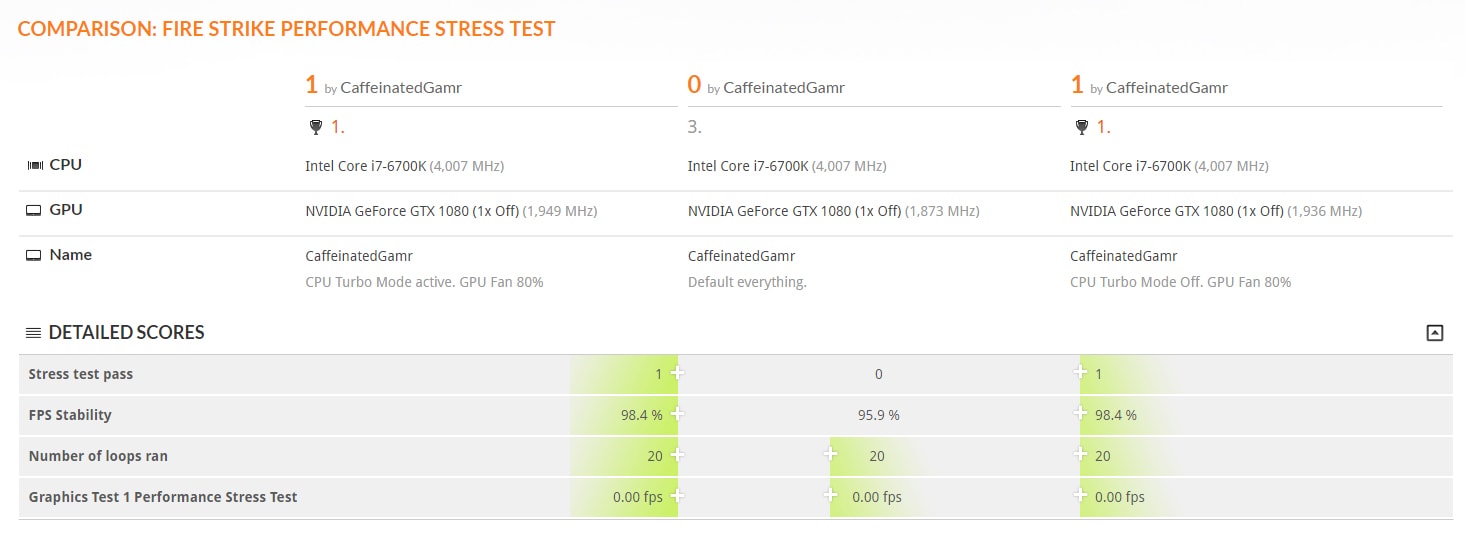
Responses